

WARNING! A bug in version 1.5.6 raises a critical error and makes your WordPress website inaccessible. I’m really sorry for this problem. To fix it, follow these steps:
- connect to your website via FTP or use the file manager of your hosting provider
- navigate to wp-content/plugins directory
- rename language-switcher-for-transposh directory to _language-switcher-for-transposh; this makes WordPress deactivate the plugin and you’ll be able to access your website again
- access your admin dashboard and go to the Plugins page
- go back to your FTP software (or your hosting provider file manager) and restore the original name of the plugin (language-switcher-for-transposh)
- from the plugins page of the admin dashboard update the plugin to version 1.5.7 while it is deactivated
- now you can reactivate the plugin and everything will work fine again.
Feel free to email me at codingfix-at-codingfix-dot-com if you need help.
I apologize for the inconvenience and for the problems it may have caused.
Thank you for your patience.
Notice: the new version of Language Switcher for Transposh brings some new custom stylesheets but for some reason these files are not downloaded during the plugin update. Since these files are necessary to use shortcodes I provide here a link to download them. Just put them in wp-content/plugins/language-switcher-for-transposh/assets/styles to get everything work fine. I’m sorry for the problems caused by this issue and I promise I’ll try to fix this bug as soon as possible 🙂
Today I’m proud of announcing the release of a new versions of Language Switcher for Transposh, the version 1.2.3.
But before to tell you about new features implemented in this new version of the plugin, I need to tell you about Transposh plugin itself.
For several reason, Transposh plugin is no more downloadable from WordPress.org plugins repository. But this doesn’t mean it be dead! Transposh plugin is still mantained by its author Ofer Wald and you can download the latest version here.
In the next future, Transposh will probably move to Github so stay tuned at Transposh official website to know the latest news!
Language Switcher for Transposh 1.2.0: shortcode’s invasion!
The most important new feature that LSFT v. 1.2.0 brings to you is the option to use shortcodes to put your language switcher everywhere you want!
LSFT now supports 6 different shortcodes, each of them with its own stylesheet. The shortcodes allow you to use horizontal flags, vertical flags, a native select element, a custom dropdown list with only flags, with only text or with both flags and text.
Another new feature is the Automode: with Automode set to On, LSFT will append itself to the primary menu (and in ever location you have chosen to put it). If you set Automode to Off, then LSFT will do nothing letting you to se shortcode wherever you can put a shortcode. Obviously, Autocode and shortcodes are reciprocally compatible, so you can use them at the same time.
With the help of a third plugin (Shortcode in Menus), you can even put a shortcode in your menu – in this case, you’re expected to disable Automode, of course! 🙂
A third new feature I’ve introduced in this version will probably meet a very common requirement. Until now, changing the language redirected the user to the home page: well, from now on this will be entirely up to you. In fact, you can now set LSFT to redirect the user to the home page or to hte same page he was visiting when he has changed the language.
Finally, I have changed the way you can style your Language Switcher. Now you can’t style it directly from the provided editor (this is something I plan to add in a future version but it requires too much work and I can’t do it now as it must be done). But you can load in the code editor the predefined styles which LSFT provides and copy it to the clipboard with just a click. Then you’ll be able to paste the copied styles within the Customizer (or in a third party plugin which allow to add custom CSS to your WP website) and edit it as you prefer.
You’ll can change everything, from the flag sizes to the background color. The most important work will be to adjust the styles if you use LSFT in the menu, because both WordPress and your theme add their own specific styles to each menu item. It’s practically impossible to me to provide an universal style which meet any WordPress version and them specific style.
An important note about the new block theme. LSFT Automode doesn’t work with the Twenty Twenty-Two theme because this theme has totally changed teh way the UI is built. It looks that you can’t use shortcodes too, so if you use a theme entirely built with block you’ll have to put your LSFT in another part of the page (like a sidebar, in the footer or maybe in a topbar placed above the primary menu).
That said, LSFT allows you to have a nice language switcher using the best translation plugin I know. Summurizing, Language Switcher for Transposh does the folowing things
- it gets default language and used languages from Transposh plugin settings
- it allows you to add as many flags as used languages are; in addition, administrators, authors and editors will see an Edit translation button as last item in the primary menu which will allow them to activate the Transposh Editor
- it allows you to choose between Transposh flags or flags provided by Language Switcher for Transposh itself
- it allows you to add to your language switcher menu item all classes you need: this allows you to make it look accordingly to your theme style using the same class your theme is using for navigation menu items
- it allows you to choose to use just simple flags or a dropdown, and if this is the case, you can choose if using a select or an unordered list to build your dropdown
- if you use an unordered list as dropdown, you can choose if the list items will show flag only, text only or both flags and text
- it allows you to totally customize your language switcher using the css editor provided
- it allows you to use the provided shortcodes to put Language Switcher wherever you can put a shortcode
- it allos you to set if the user who change the used language has to be redirected to the home page or to the same page he was visiting
- it allows you to disable Automode in order to use only shortcodes withou affecting the WordPress menus
You can download the plugin from the WordPress Plugins Directory.
Remember to dwnload the lates version of Transposh Language Filter from the official website.
(The basic idea for this plugin comes from an article I wrote sometime ago,
How to use a custom language switcher with Transposh to build a multi-language WordPress website)
If you like this blog, you can buy me a coffee by clicking the image below. Thank you!!!

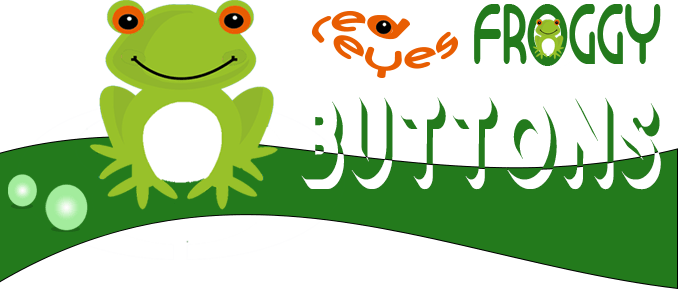
Announcing Red Eyes Froggy Buttons plugin
With Red Eyes Froggy Buttons plugin you can easily add css3 hover effects to your buttons, links etc. It\’s up to you to set which elements will be affected by the plugin.The Settings page is divided into two main sections. The General section In the General section of the Settings page you can choose if […]


Announcing Language Switcher for Transposh plugin
As many other developers, when I discovered Transposh plugin I immediately fell in love with it! It allows automatic translations out of the box but it also gives you a granular control on the translated text, allowing you to edit every single phrase. Okay, you already know that so it’s not necessary for me to […]

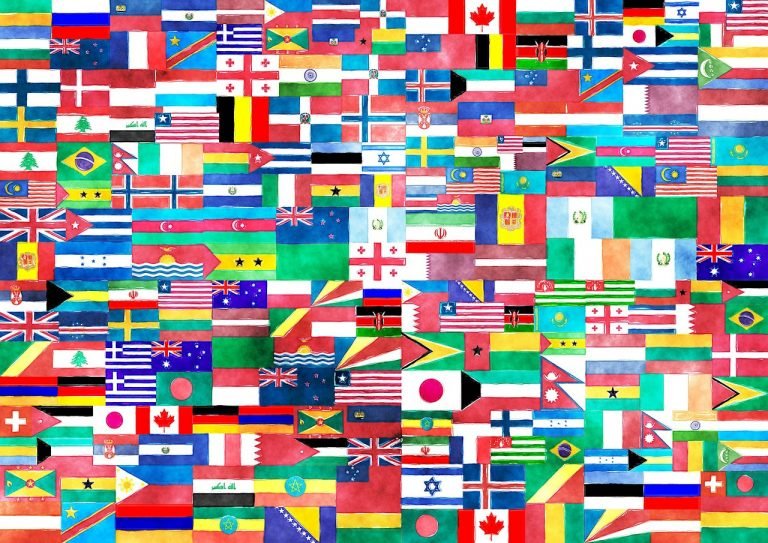
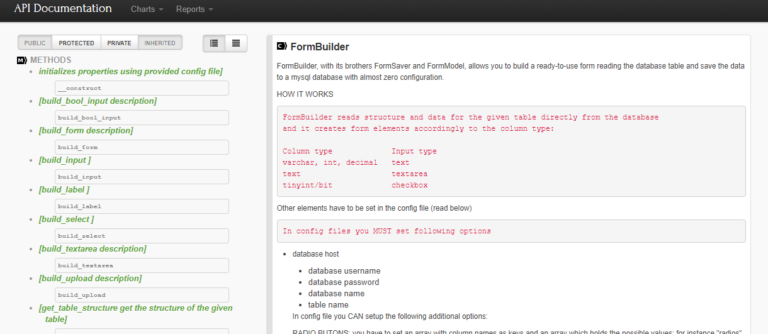
Installing phpDocumentor issues solved!
Installing phpDocumentor should be easy. At least, I read here and there in the Internet, besides of course in the official website, that you have many options to install it, one easier of the previous one! So I was absolutely confident that in a bunch of minutes I’d have been able to run phpDocumentor and […]
